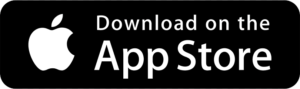FRECUENTLY ASKED QUESTIONS
Track everything, miss nothing. Explore our FAQs to learn how Csium makes it effortless to log hours, miles, expenses, and more — so you can take control of your real estate journey
Privacy & Security
Is my data secure?
A: Yes. Your data is stored securely using industry-standard encryption. Only you (or authorized team members) can access it.
Who can access view my data?
A: Only you and users who have been granted account level access to your account (i.e. Your spouse/significant other or Accountant)
If I grant a contractor access to a property, will they see my logs?
A: No, they will only see their logs, but you will see their logs.
Can other users see my call or mileage data?
A: Only if you grant them account access level. You control who sees what through the Teams feature. You can assign permissions at the property or account level.
Activity
What is the Activity feature for?
A: The Activity feature lets you manually log important activities related to your properties. You can log calls, drives, or use the built-in timer to track the exact time spent on tasks like property walkthroughs, reviewing tenant applications, drafting leases, and more.
What options are available under the Activity feature?
A: When logging an activity, you can choose between three options: Timer, Call, or Drive. Each option helps you track different types of work depending on what you’re doing.
Why do I need to select an IRS category when logging an activity?
A: Selecting an IRS category helps you organize your activities for material participation reporting. The app automatically remembers your last selected category to make logging faster and easier.
Does the IRS category stay the same for every activity I log?
A: Yes. The IRS category will automatically default to the last category you selected, saving you time if you’re often logging the same type of activities. You can change it any time before saving or when editing the activity.
Timer Option
How does the Timer option work?
A: The Timer lets you track activities in real time. Simply start the timer when you begin tasks like interviewing tenants, walkthroughs, or renewing leases, and stop it when you’re done. The duration will be recorded automatically, and you’ll have the option to add details or attach photos.
What if I don’t want to use the Timer?
A: No problem! If you prefer not to use the Timer, you can manually enter the duration of your activity instead. This is great for quickly logging work after it’s completed.
Can I add details or photos to an activity?
A: Yes! After logging an activity, you can enter additional details or upload photos to create a complete record of your work.
Call Option
What is the Call option for?
A: The Call option allows you to manually log phone calls related to your property management activities. It’s a great way to document your communications for material participation tracking.
Can I import a contact instead of typing it manually?
You’ll need to:
- Set or confirm the IRS category.
- Select the date the call took place (future dates are not allowed).
- Enter the contact name and phone number or load it from your Contact’s list.
- Specify if the call was incoming or outgoing. (outgoing is set by default)
- Enter the duration of the call.
- Add any details as needed.
Can I import the call log rather than entering manually?
A: Yes!, You can import it from your call history by clicking the phone icon. This will automatically populate the Contact Name (if saved), the phone number and duration of the call.
What do I need to enter when logging a call manually?
A: You’ll need to:
- Set or confirm the IRS category.
- Select the date the call took place (future dates are not allowed).
- Enter the contact name and phone number or load it from your Contact’s list.
- Specify if the call was incoming or outgoing. (outgoing is set by default)
- Enter the duration of the call.
- Add any details as needed.
Can I import the call log rather than entering manually?
A: Yes!, You can import it from your call history by clicking the phone icon. This will automatically populate the Contact Name (if saved), the phone number and duration of the call.
Note: This feature is currently available only on Android devices. Due to Apple’s privacy restrictions, iOS users cannot import call logs.
Can I log future calls?
A: No. You can only log calls that have already happened. Future dates are not allowed to ensure accurate activity tracking
Drive Option
What is the Drive option for?
A: The Drive option lets you manually log driving trips related to your property management activities. It helps track mileage and time spent for material participation purposes.
What do I need to enter when logging a drive manually?
A: You’ll need to:
- Set or confirm the IRS category.
- Select the date the drive took place (future dates are not allowed).
- Enter the From Address and To Address.
- Enter the duration of the drive.
- Enter the distance traveled.
- Add any details if needed.
Can I log future drives?
A: No. You can only log drives that have already occurred. Future dates are not allowed to maintain accurate and honest recordkeeping.
What if I don’t have exact addresses?
A: You can enter approximate addresses if needed. However, please remember that the app is a tool to assist with tracking your activities — you are responsible for the accuracy of your records in the event of an IRS audit. For best results, it’s recommended to enter the actual starting and ending locations whenever possible.
Call
How does Call feature work?
A: To track a call, first select the property you’d like to associate it with. Then, enter the phone number manually or load it from your Contact’s list, and start the call directly from the app. Once the call ends, Csium automatically logs the duration, date, phone number, contact name, and any additional details you’ve entered.
Note: This feature is currently available only on Android devices, as Apple restricts access to phone call logs due to strict privacy and security policies.
Why is the Call Feature not enabled?
A: This feature is not enabled for the Free or Advance tiers. Please upgrade to Premier to take advantage of this feature.
Will the Call feature be available in iOS in the future?
A: Apple has not announced any plans to provide public APIs for accessing native phone call information (like call logs, duration, or numbers dialed). If/when they do, we will enable it for iOS.
Why do I need to set an IRS category for Calls?
A: Setting an IRS category ensures your call activities are properly classified for material participation tracking. The app automatically remembers your last selected category to make logging faster and easier.`
Does Csium record my phone calls?
A: No, Csium does not record audio or content of your calls. It only logs metadata such as phone number, contact name, call duration, and timestamp.
Can I link calls to specific properties?
A: Absolutely. You can select the property you’d like to associate with the call before dialing. If you accidentally select the wrong property, you can easily edit the call log afterward and assign it to the correct one.
Can I add notes to my call?
A: Yes, you can use the Details field to enter any notes you would like.
What if I forget to use the Call feature?
A: No problem. You can still log your call afterward by importing it from your call history. Just go to the Activity screen, select the Call option, and tap the phone icon to import recent calls.
Note: This feature is currently available only on Android devices. Due to Apple’s privacy restrictions, iOS users will need to enter call details manually.
What if the duration of my call is under a minute?
A: Every second counts when we are seeking REPS status. We use a rounding system for call durations. Calls lasting less than 30 seconds are not logged. Calls that are 30+ seconds or longer are rounded up to the one minute to ensure consistency in reporting.
Where can I see the calls I made for a particular property?
A: You can view call activity for a specific property on the Details screen or in the Reports section. Both views allow you to filter and review call logs associated with that property.
Drive
How does the Drive feature work?
A: Once enabled, Csium uses your phone’s GPS to detect when you start and stop driving. It calculates the distance traveled and logs it in your trip history—no manual input required.
Why is the Drive Feature not enabled?
A: This feature is not enabled for the Free tier. Please upgrade to take advantage of this feature.
Why do I need to set an IRS category for drives?
A: Setting an IRS category ensures your driving activities are properly classified for material participation tracking. The app automatically remembers your last selected category to make logging faster and easier.
Will it drain my battery?
A: Csium uses low-power location tracking techniques and only activates when motion or driving is detected. You can pause tracking or manually log trips to conserve battery. (Mention that is not any different than any navigatio
Where can I see the trips I made for a particular property?
A: You can view trip activity for a specific property on the Details screen or in the Reports section. Both views allow you to filter and review trips associated with that property.
What if I forget to use the Drive feature?
A: No problem. You can manually log your trip(s) on the Activity screen under the Drive option. You can enter the date, From and To Addresses, Duration, Distance and Details.
What is the minimum distance that I can track?
A: We set up the minimum distance to be 0.1 miles and the minimum time to be 1 minute.
Why can’t I enter details while I’m driving?
A: For your safety, we disabled the Details field while you are tracking a route. We want to ensure that you stay focused on driving without distractions. After you complete your trip, you will have the option to add Details.
Expense
What is the Expense feature for?
A: The Expense feature allows you to log and organize property-related expenses for accurate recordkeeping and tax reporting. You can also attach receipts to each entry for better documentation.
What information do I need to log an expense?
A: You’ll need to:
- Set or confirm the IRS category.
- Select the date the expense occurred (future dates are not allowed).
- Enter the expense amount.
- Add details (e.g., vendor name, purpose of purchase, etc.).
- (Optional) Use the Manage Media button to take or upload a photo of the receipt and attach it to the expense.
Why do I need to set an IRS category?
A: Assigning an IRS category ensures your expense is properly classified for tax purposes and material participation tracking. To save time, the app will automatically default to your last selected category.
Why can’t I log a future expense?
A: The app is designed to help you track real expenses that have already occurred. Logging future transactions could lead to inaccurate reports and potential issues with IRS documentation, so only past or current dates are allowed.
Can I upload or take a photo of my receipt?
A: Yes! Tap the Manage Media button to take a photo or upload an image of your receipt. This keeps all your documentation in one place and helps if you’re ever audited.
What happens if I forget to attach a receipt?
A: You can always go back and attach a receipt later. From the Details page, select the expense activity, swipe left to select the Edit option, tap Manage Media, and take or upload the photo. While attaching a receipt is optional, it’s highly recommended — especially for tax reporting or if you’re ever audited.
Can I log recurring expenses like monthly HOA fees or subscriptions?
A: While the app doesn’t currently support automatic recurring expense entries yet, you can log them manually each month. This ensures you maintain full control and accuracy over your records. We recommend setting a reminder if you regularly enter the same expense.
Details
What is the Details page used for?
A: The Details page provides a complete view of all activities logged for a specific property. It’s your go-to place for reviewing and managing activity history related to that property.
What kind of activities can I see on the Details page?
A: You’ll see all logged activities associated with the selected property — including calls, drives, expenses, and manual entries you’ve tracked using the timer.
Can I filter the activities on the Details page?
A: Yes! You can filter activities by Year, Month, Week, or Day using the filter options at the top of the screen. This helps you quickly find what you’re looking for, whether it’s a single day’s work or an entire year’s worth of entries.
Can I edit or delete an activity from the Details page?
A: Absolutely. Swipe left on the activity you want to update, from there, you can edit its details, or delete it if needed.
Can I reassign an activity to another property from the Details page?
A: Yes. If an activity was logged under the wrong property, you can easily reassign it by swiping right on the activity, then tapping Property to choose the correct one.
Reports
What is the Reports page used for?
A: The Reports page helps you analyze how your time, mileage, and money are being spent across properties and activities. It’s a powerful tool for identifying trends, staying compliant with IRS requirements, and collaborating with your accountant to make informed decisions.
What types of reports are available?
A: There are three main reports:
- Hours – Shows total hours logged, grouped by IRS Category.
- Miles – Displays miles driven, grouped by IRS Category.
- Expenses – Summarizes recorded expenses, grouped by IRS Category.
Each report includes a donut chart for quick visualization and a data grid for detailed insights.
Who is included in the reports?
A: Reports include data from both the account owner and any team members with access, making it easy to monitor individual and team activity.
What filters can I use on the Reports page?
A: Just like the Details page, you can filter data by Year, Month, Week, or Day using the options at the top of the screen. This makes it easy to zoom in or out on activity trends.
What information is shown in the Hours report?
A: The Hours report displays a donut chart of total time logged, grouped by IRS Category. Below the chart, you’ll see a detailed grid with: User initials, Date, IRS Category, Type (Call, Drive, Timer), and Duration.
What information is shown in the Miles report?
A: The Miles report shows mileage grouped by IRS Category in a donut chart. The grid below includes: User initials, Date, IRS Category, and Miles driven.
What information is shown in the Expenses report?
A: The Expenses report presents all recorded expenses grouped by IRS Category in a donut chart. The detailed grid includes: User initials, Date, IRS Category, and Amount spent.
Can I export the reports to share with my accountant?
A: Yes! You can export your reports in CSV format to share with your accountant or keep for your own records. This option is in your Portal.
Dashboard
What is the Dashboard for?
A: The Dashboard gives you a quick, high-level overview of your portfolio and real estate professional (REPS) activity. It’s designed to show year-to-date progress and key metrics at a glance.
What kind of information is displayed on the Dashboard?
A: The Dashboard shows five main property-related counts:
- Total number of properties
- Total number of properties sold
- Total number of long-term rentals (LTRs)
- Total number of short-term rentals (STRs)
- Total number of doors
These numbers help you track your portfolio growth and property mix.
Can I filter the Dashboard?
A: Yes! You can filter the Dashboard by year (to view year-to-date data) and by property, allowing you to drill down into specific parts of your portfolio.
What is the REPS progress bar?
A: The REPS progress bar shows the account owner’s total hours logged toward the 750-hour requirement to qualify as a real estate professional. It also displays the percentage complete (e.g., “182 out of 750 hours = 24.30%”).
What donut charts are included on the Dashboard?
A: The Dashboard includes three donut charts for visual insights:
- Total team hours, grouped by user
- REPS hours, grouped by IRS Category
- REPS hours, grouped by Activity Type (e.g., call, drive, timer)
These charts make it easy to see where time is being spent and who’s contributing the most.
Who is included in the Dashboard data?
A: The Dashboard includes data from the account owner and all team members. It’s designed to give you a complete picture of individual and team performance.
How is the percent complete toward 750 REPS hours calculated?
A: The percentage is based on the number of hours the account owner has logged so far, divided by 750. For example, logging 182 hours would show 24.30% complete.
Where are the hours on the Dashboard coming from?
A: The hours shown on the Dashboard are pulled directly from the activities you’ve logged using the app — including Calls, Drives, and manually entered activities. Every time you log an activity with a duration, those hours are automatically counted toward your REPS progress and included in your team totals.
Properties Configuration
What is the Properties section used for?
A: The Properties section is where you enter and manage all the real estate assets you want to track activities, hours, and expenses against. Without adding properties, you won’t be able to log or organize any data in the app.
Is it mandatory to add a property before using other features?
A: Yes. Since all tracking (hours, expenses, activities) is tied to a property, you must add at least one property to begin using the app effectively.
What types of properties can I add?
A: You can add: Single Family homes, Multifamily units (duplexes, triplexes, etc.), Commercial properties (offices, retail spaces, etc.).
Can I upload a photo for each property?
A: Yes! You can set a profile picture for each property to help you visually identify it quickly when logging activities or reviewing data.
What does the STR flag mean?
A: STR stands for Short-Term Rental. You can flag properties as STR to distinguish them from long-term rentals. This helps tailor tracking and reporting for different property types.
Can I edit or delete a property later?
A: Absolutely. You can update property details, change the photo, or delete a property if it’s no longer relevant.
Will I be able to see a summary of activities per property?
A: Yes. Each property will have its own dashboard or summary view showing logged hours, expenses, and activities.
Can I add multiple properties at once?
A: Currently, properties are added one at a time to ensure accurate data entry.
Team Configuration
What is the invitation feature for?
A: The Invitation feature allows you to give other people secure access to your Csium account without sharing your login credentials. You can grant access based on their role and the level of control you want them to have.
What types of invitations can I send?
A: There are two types of invitations:
- Account Level – Grants access to your entire account
- Contractor Level – Grants access only to specific properties you assign.
What are the access options for Account Level invitations?
A: When you invite someone at the Account Level, you can choose:
- Read-Only Access – The invitee can only view information but cannot make any changes (i.e. Accountant)
- Full Access – The invitee can view and manage everything in your account (i.e. spouse or partner)
What can a Contractor Level invitee do?
A: Contractor-level invitees only have access to the specific STR properties you assign them. They can log activities for those properties but can’t see or modify anything outside of that scope.
How do I send an invitation?
A: From your Configuration, select Team, click on + icon, choose the type of invitation (Account Level or Contractor), provide an email, select the level of access, assign properties if needed, and send the invite via email.
Can I revoke access after sending an invitation?
A: Yes! You can remove access entirely at any time from the Team’s page.
Can invitees use the app with their own login?
A: Yes. Invitees create their own profiles and sign in with their own credentials. This keeps your account secure and avoids the need to share your login info
What if a contractor leaves my team or no longer needs access?
A: If a contractor is no longer working with you, you can revoke their access at any time. Simply go to the Team’s page, select the contractor, and remove the properties assigned to them. This ensures they can no longer view or log activity for any of your properties.
Would I lose the hours they have logged?
A: No, you won’t. The hours they logged will stay; you are simply removing the access to your properties.
Can I reassign a contractor to different properties?
A: Yes, you can update property access for a contractor at any time. Just go to the Team’s page, select the contractor, and modify the list of assigned properties. The changes will take effect immediately, and the contractor will only see the updated list of properties the next time they log in.
Why do I get an error when sending an invite?
A: If you get “This email is already in use. Please double check and try again.”, is because the user you are trying to send an invitation to, already exist in the system.